Quick Guide to Cerebiz
Once you are registered with Cerebiz, an automated email will be sent with an activation link and login details. (See below)
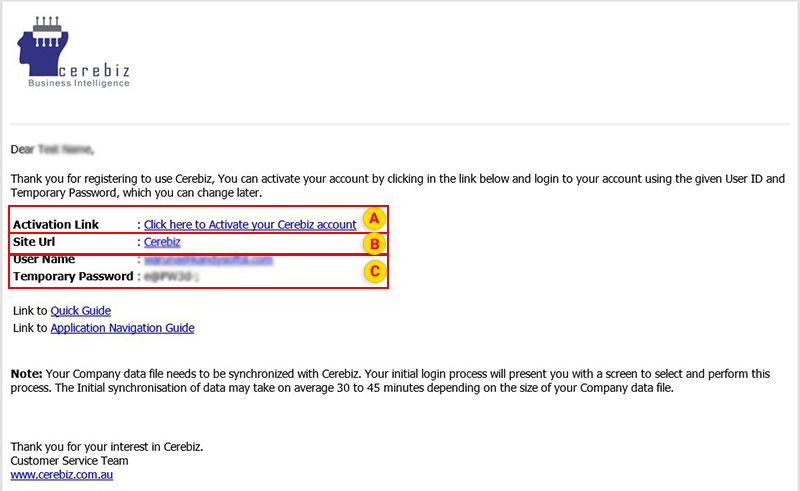
![]() Click this link to be presented with the screen below.
Click this link to be presented with the screen below.
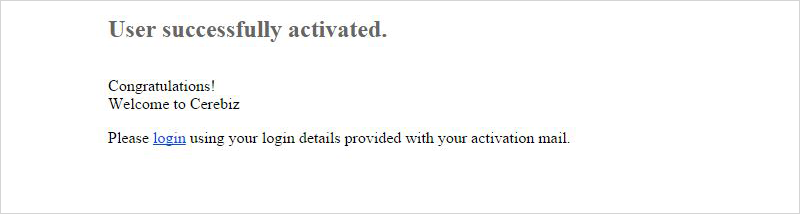
![]() Click this link and you will be presented with the Cerebiz login screen below.
Click this link and you will be presented with the Cerebiz login screen below.
Note:
If there is any issue with the links in the email, you can access the login screen via the site URL ( https://cbo.cerebiz.com.au ).
Enter your login details
![]() Key in the user ID and password provided in the email
Key in the user ID and password provided in the email
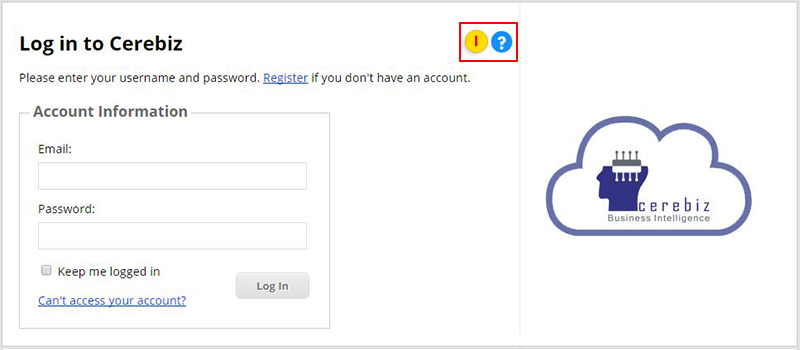
![]() The user has access to the help by clicking on the help button.
The user has access to the help by clicking on the help button.
Change temporary password
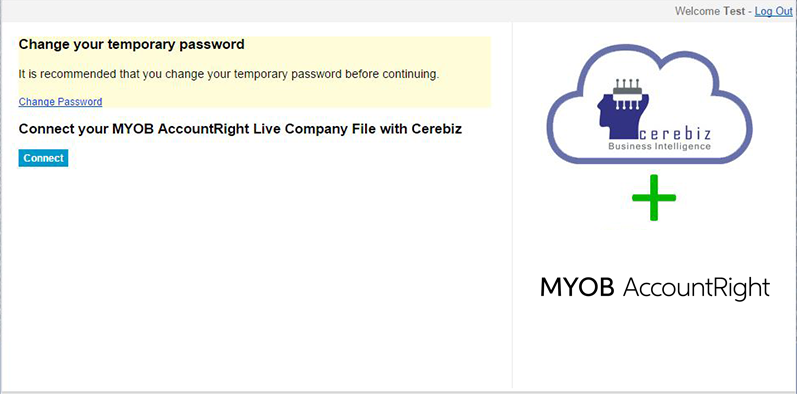
Click on ‘change password’ link and you will be presented with the following screen where you can change your password.
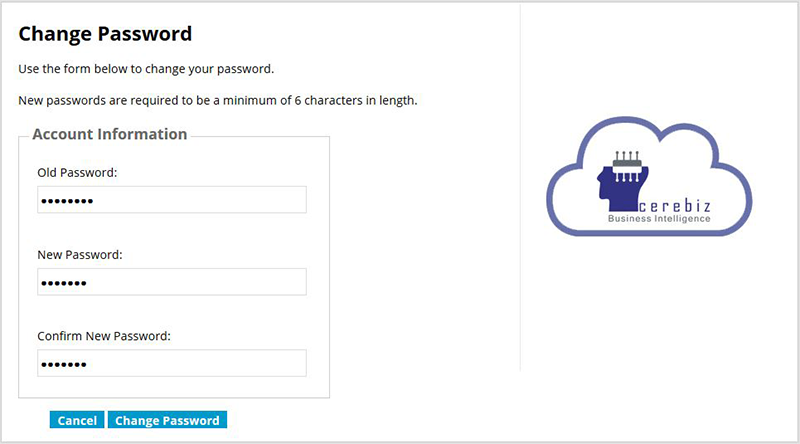
Click ‘connect’ to take you to the MYOB authentication process. Use your my.MYOB user name and password to sign in.
Login to your MYOB account
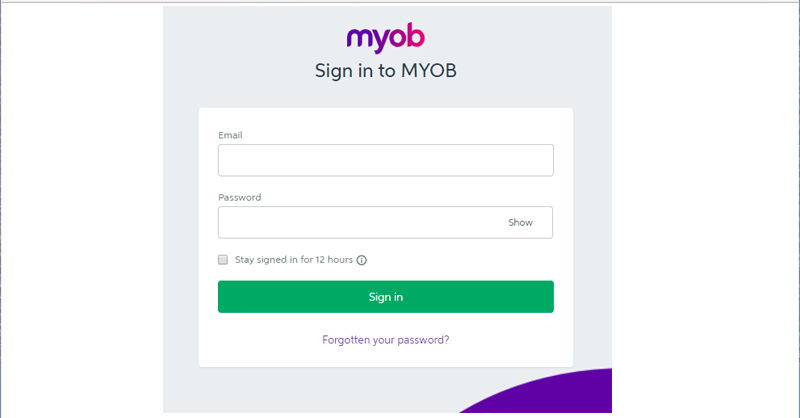
You will be presented with the screen below.
Select your company file
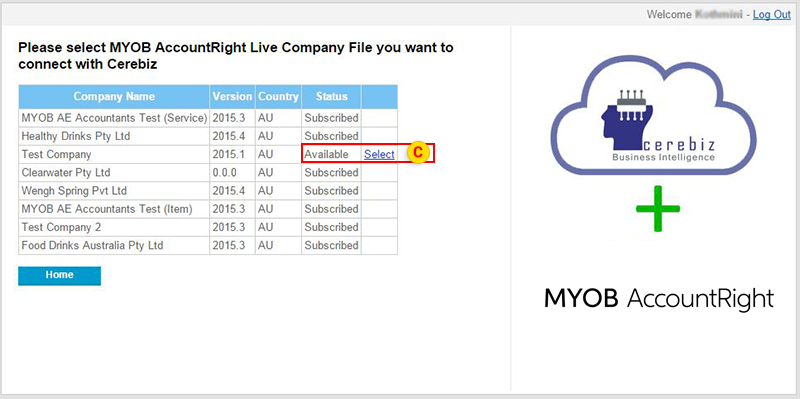
![]() Click to select your company file. If you have registered for multiple companies, select the company you wish to trial. This will take you to following screen where you enter company file login details
Click to select your company file. If you have registered for multiple companies, select the company you wish to trial. This will take you to following screen where you enter company file login details
Log in to MYOB AccountsRight Live company file
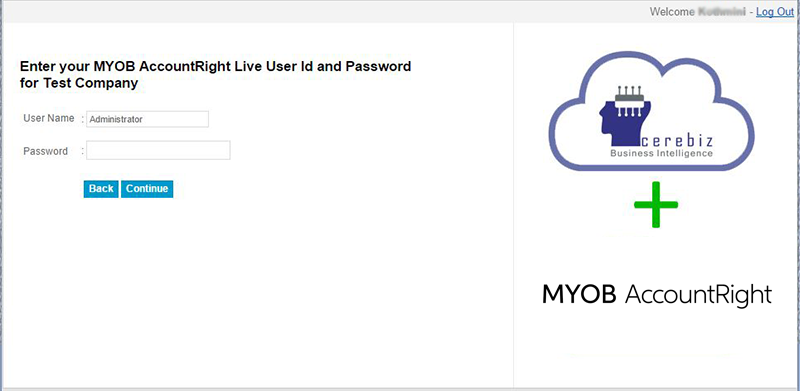
Enter MYOB AccountsRight Live user name and password and click ‘sign in’ button so your MYOB data can be interfaced with Cerebiz.
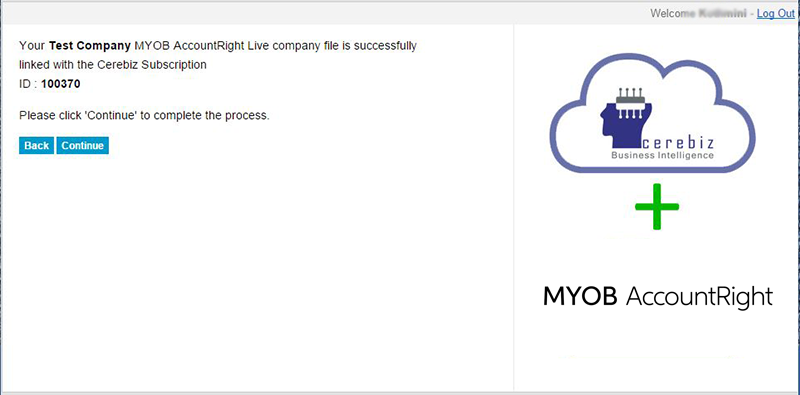
Data Synchronization
The following screen indicates that MYOB and Cerebiz are successfully linked and ready to be synchronized.
You can click on 'Now' button to start data synchronisation.
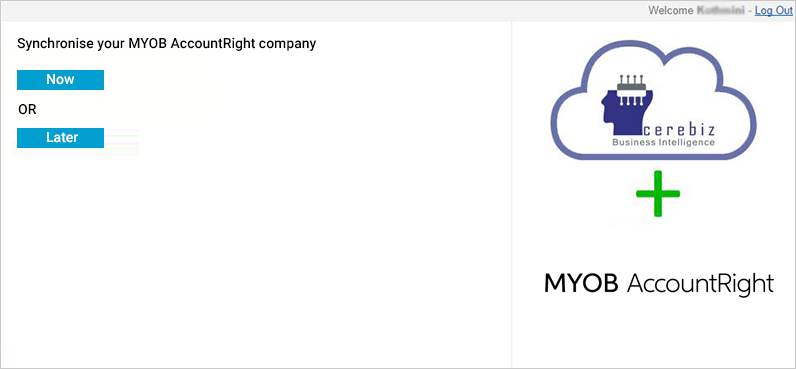
Now Click on 'Submit Request' button.
Note: The user can select an email address for which the notification email will be sent from the system when the sync is finished.
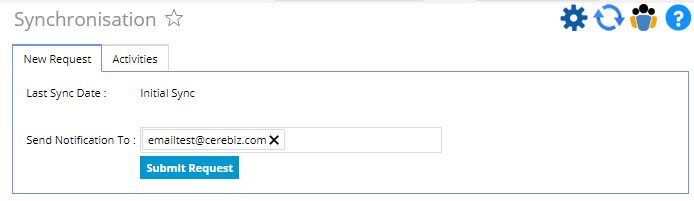
User can view the Sync completion details from “Activities” tab. Once the synchronisation is completed status under status column changed in to 'Completed'

Now you are ready to begin.
Fold/unfold menu
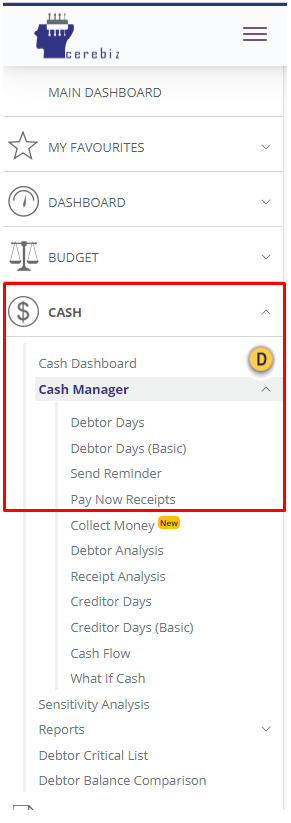
![]() Click this icon to get fold/unfold menu option list.
Click this icon to get fold/unfold menu option list.
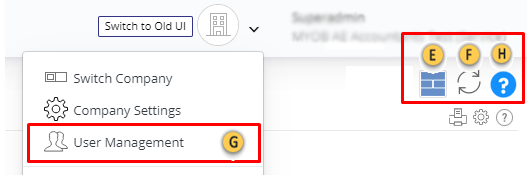
![]() Click to change dashboard layout
Click to change dashboard layout
![]() Click to synchronize your MYOB AccountsRight Live data file with Cerebiz.
Click to synchronize your MYOB AccountsRight Live data file with Cerebiz.
![]() Invite another user. Click this button to invite another person to use or work on your Cerebiz system.
Invite another user. Click this button to invite another person to use or work on your Cerebiz system.
![]() Help button
Help button